RetroArch provides access to an excellent core, DeSmuME. If you didn’t know, DeSmuME is the best Nintendo DS emulator available, and the RetroArch core is also the best DS emulator core available.
The DeSmuME core is what we will be using today in this RetroArch Nintendo DS set-up guide.
Requirements
- Install RetroArch – Download RetroArch Here
- Have at least one DS game ROM ready to test – These are usually .nds and .bin files.
- To play Nintendo DS games, you will ideally need a controller – You could use keyboard controls, but given the number of buttons on a DS, you’ll probably find it easier using a controller! The 8bitdo Pro 2 Bluetooth Controller is an excellent all-around controller for emulators and connects both wirelessly as well as by USB cable if required.
Step 1 – Download The DeSmuME Core In RetroArch
The first step is to boot up RetroArch and download the DeSmuME core.
Once you have RetroArch booted up, select ‘Load Core’ and go to ‘Download a Core’.
Next, scroll down the Core Downloader list until you get to ‘Nintendo – DS (DeSmuME)’. Select this and the DeSmuME core will download and install.
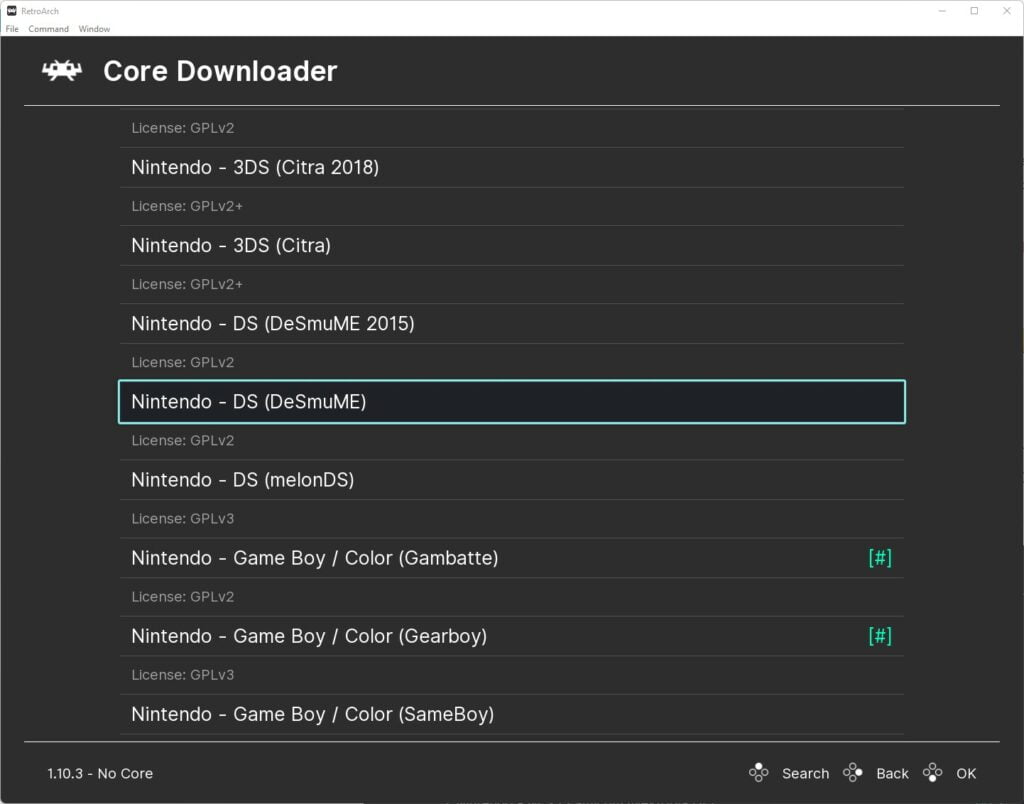
If RetroArch is already installed on your system, go back to the main menu, scroll down to ‘Online Updater’ then select ‘Update Core Info Files’ and ‘Update Databases’.
This will update all key files and databases in RetroArch ensuring any chances of issues are reduced.
Step 2 – Select A DS Game To Play
We are now ready to load our first DS game in RetroArch using the DeSmuME core, that was unbelievably easy, wasn’t it?
So, go back to the main menu and select ‘Load Content’.
Then navigate to where you are storing your DS ROMs and select the game ROM you wish to play.
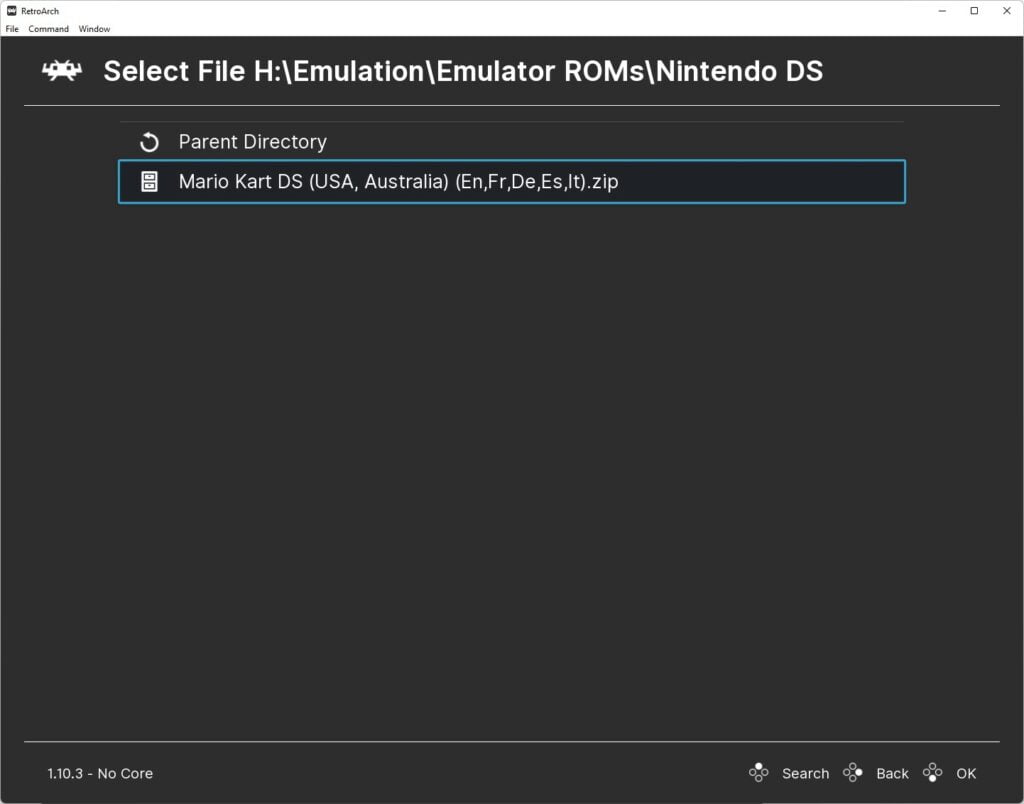
The game will now boot up and you are ready to play your first DS game in RetroArch.
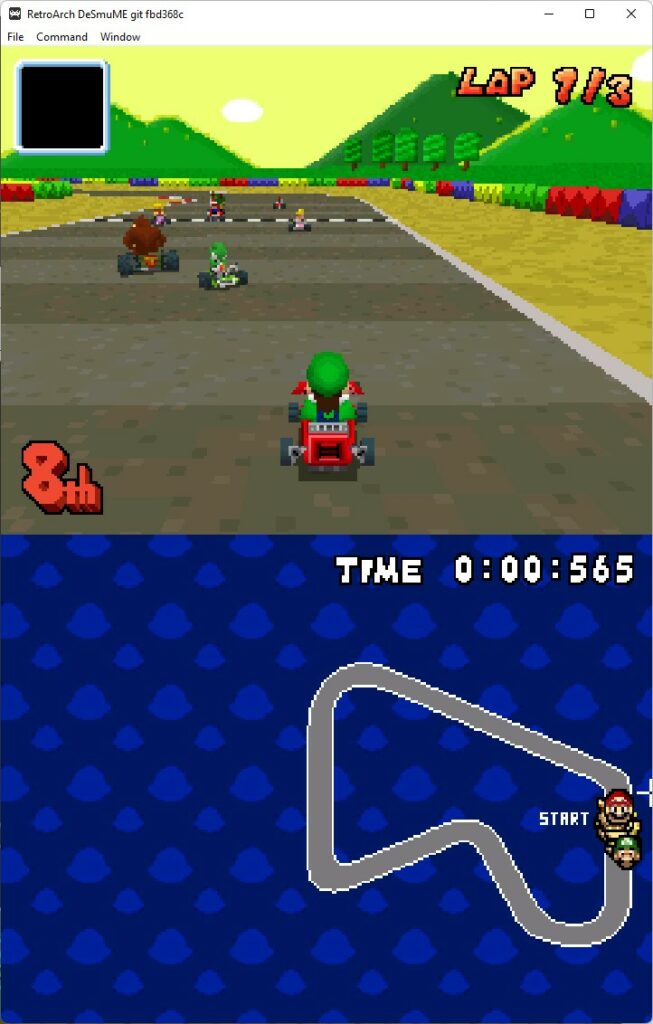
Step 3 – DeSmuME Core Settings
The DeSmuME core has plenty of useful settings to help get your DS RetroArch experience refined to your requirements.
There are a wealth of options available including:-
- Increasing the internal resolution of emulation
- Setting frameskip values
- Enabling high-res colour interpolation, line and texture hacks
- Texture scaling
- Set the screen layout for the DS twin screens – You can view both screens in any configuration or just a single screen at a time as well as screen ratio & scale settings
- Input options – Configure using the mouse to operate the touchscreen
The DeSmuME core has everything you need to make playing Nintendo DS games an absolute pleasure in RetroArch.
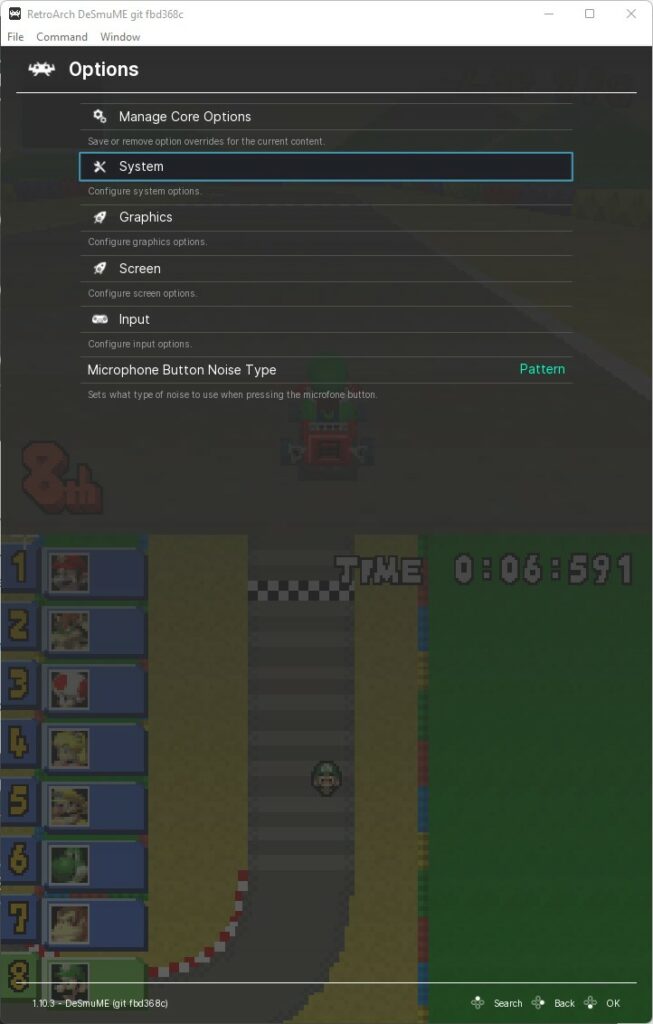
All features for DeSmuME are fully detailed in the RetroArch DeSmuME Core Options documentation.
RetroArch Nintendo DS FAQs
Does DeSmuME Support BIOS Files?
Yes, DeSmuME supports the use of BIOS files. These have to be stored in the RetroArch system directory.
Can You Use A Mouse With DeSmuME?
Yes, you can use your mouse to interact with the touchscreen elements of DS emulation with DeSmuME.
This is preconfigured to work out of the box, but settings can be tweaked in the core options.
How Do I Use The DS Microphone With DeSmuME?
DeSmuME has a designated microphone button that can be used when games require you to interact with the microphone.
Upon pressing the designated microphone button, DeSmuME uses a sample that imitates a blowing noise in emulation, activating the function within the game.

A lifelong avid gamer and computing enthusiast, Matt has decades of Retro Gaming experience. Now over 40 years old, Matt now even considers himself retro, but fortunately, nobody has developed a Matt emulator (not yet at least!).