It was always a tall order that Nintendo would follow up the success of the DS with the 3DS, but they did it. Well, kind of! The 3DS did not sell particularly well upon launch but managed to recover with the improved 3DS XL and 2DS models that came later. But still, the 3DS is a superb handheld and has an excellent range of games available.
The Citra core is what we will use in this RetroArch Nintendo 3DS set-up guide.
Requirements
- Install RetroArch – Download RetroArch Here
- Have at least one 3DS game ROM ready to test – The Citra core supports the following file extensions
- .3ds
- .3dsx
- .elf
- .axf
- .cci
- .cxi
- .app
- To play Nintendo 3DS games, you will ideally need a controller – You could use keyboard controls, but given the number of buttons on a 3DS, you’ll probably find it easier using a controller! The 8bitdo Pro 2 Bluetooth Controller is an excellent all-around controller for emulators and connects both wirelessly as well as by USB cable if required.
Step 1 – Download The Citra Core In RetroArch
The first step is to boot up RetroArch and download the Citra core.
Simply start up RetroArch, select ‘Load Core’ then scroll to and select ‘Download a Core’.
Next, scroll down the Core Downloader list until you get to ‘Nintendo – 3DS (Citra)’. Select this and the Citra core will download and install.
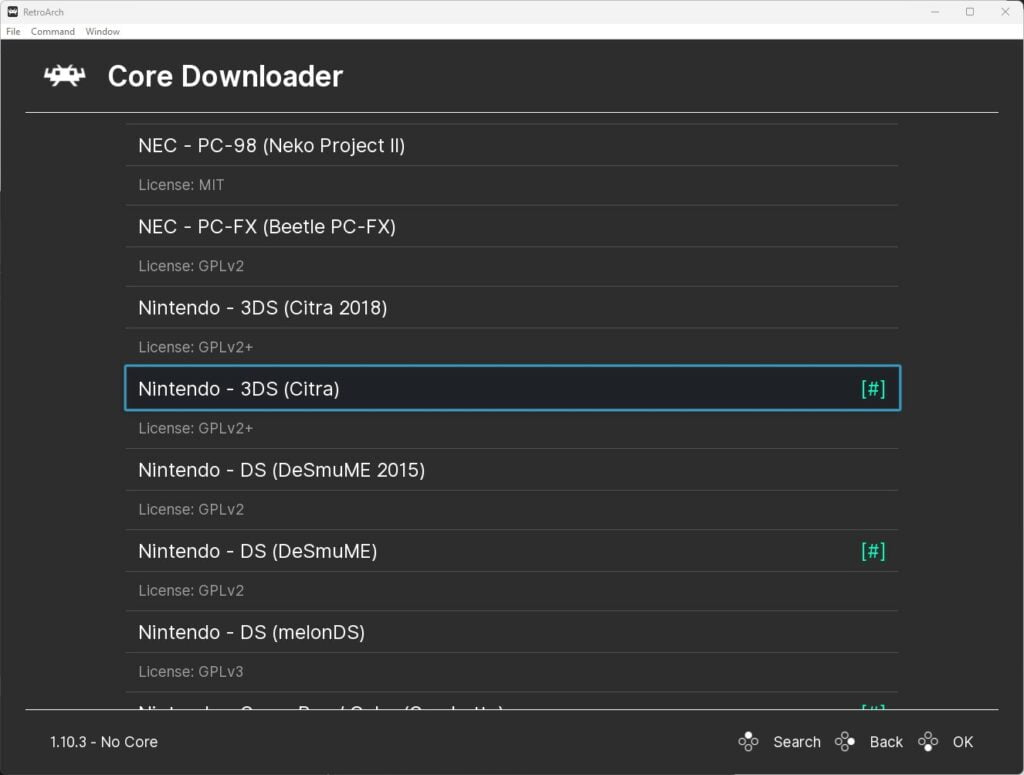
If RetroArch is already installed on your device, head back to the main menu, scroll down to ‘Online Updater’ then select ‘Update Core Info Files’ and ‘Update Databases’.
This will perform an update so all key files and RetroArch databases are updated ensuring any possible issues that could occur with not having the latest files installed, are reduced.
Step 2 – Select A 3DS Game To Play
We are now ready to load our first 3DS game in RetroArch using the Citra core, surprisingly (or maybe not), it is as simple as that.
Next, you will need to go back to the main menu and select ‘Load Content’.
Then go to where you store your 3DS ROMs and select the game you wish to play.
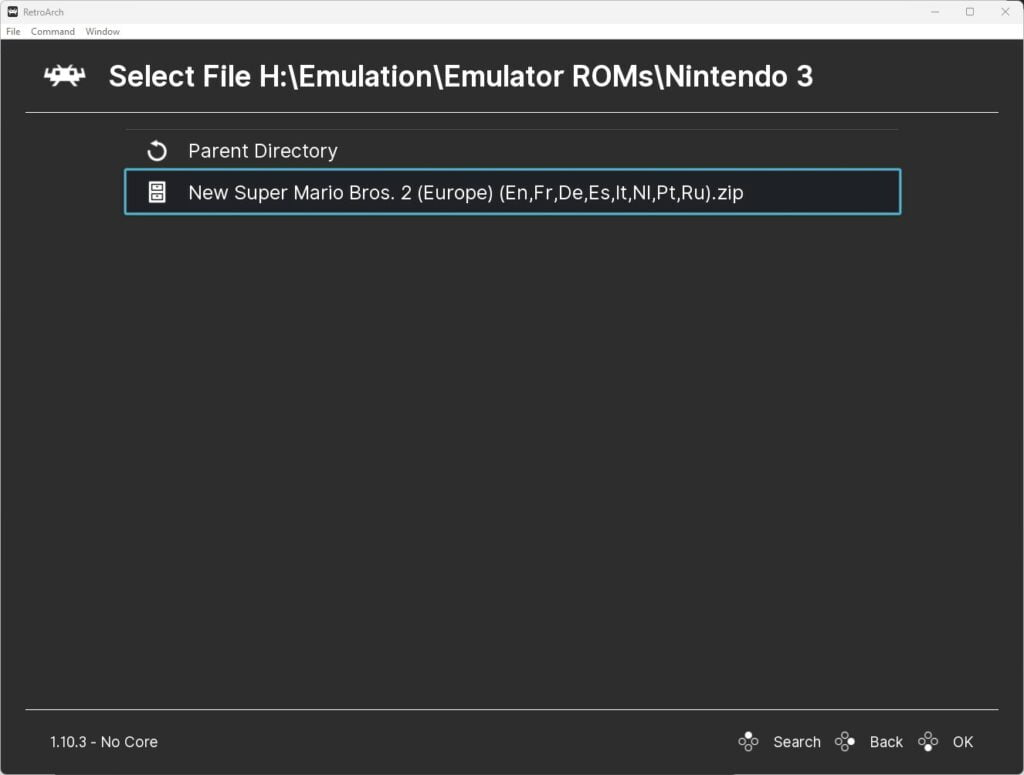
The game will now boot and you are ready to play your first 3DS game in RetroArch using the Citra core!
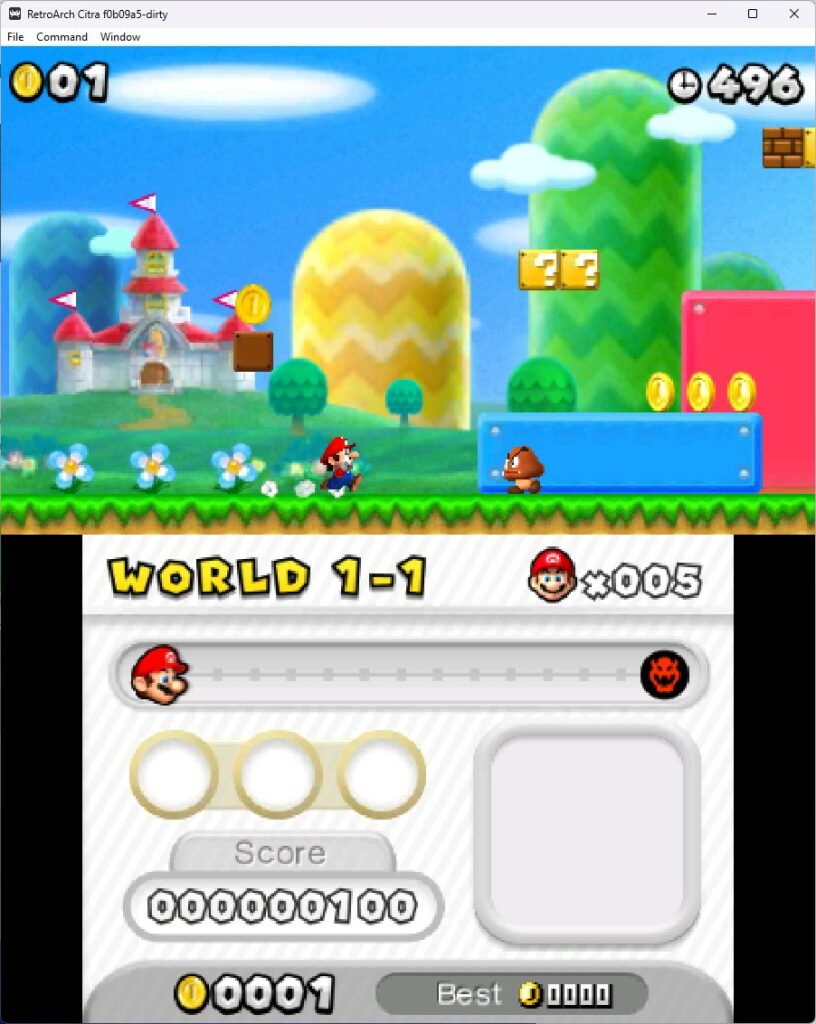
Step 3 – Citra Core Settings
The Citra core has lots of settings to help get your 3DS RetroArch experience refined to your requirements.
There are a wealth of options available including:-
- Hardware rendering
- Hardware shaders
- Customise texture filter types
- Custom textures
- Upscale resolution up to 10x
- Change 3DS screen layout top/bottom (with different sizes for each screen) or side by side
- Use mouse for touchscreen interaction
- Virtual SD Card
- Set 3DS system model, region & language
The Citra core has everything you need to make playing Nintendo 3DS games an absolute pleasure in RetroArch.

All features for Citra are fully detailed in the RetroArch Citra Core Options documentation.
Citra is an excellent emulator core for RetroArch, but is still quite young in it’s development. So, expectations around compatibility should be managed accordingly.
Well over 300 games run either ‘Great’ or ‘Perfect’ according to Citra’s own game compatibility list, but you may experience some issues with other games still.
Check out the Citra game compatibility list for an up-to-date view of each 3DS game’s compatibility status.
RetroArch Nintendo 3DS FAQs
Can You Use Cheats With The Citra Core In RetroArch?
Yes, but these have to be enabled manually.
The RetroArch Citra documentation explains how to enable and implement 3DS cheats for Citra.
Can You Use A Mouse With Citra?
Yes, you can use your mouse to interact with the touchscreen elements of 3DS emulation with Citra.
Does Citra Support BIOS Files?
No, the Citra core does not currently support the use of custom BIOS files.

A lifelong avid gamer and computing enthusiast, Matt has decades of Retro Gaming experience. Now over 40 years old, Matt now even considers himself retro, but fortunately, nobody has developed a Matt emulator (not yet at least!).