The PC has the most emulators available out of any platform, with literally hundreds being developed over decades. But what state is emulation for the PC in now?
Whether you want to play some classic NES games, relive some 1980s arcade memories, or dig out the old Wiimotes from storage for some Wii bowling, you’ll be excited to learn that all of this is possible with this awesome list of emulators for the PC.
Dolphin – Nintendo GameCube/Wii
Dolphin is the only emulator to consider when you are looking to play Nintendo GameCube or Wii games on the PC.
Its first ever release was back in 2003 when it was launched as an experimental GameCube emulator, just to boot and play commercial games and has made huge strides every year since that time,

Dolphin does a fantastic job of modernising GameCube & Wii games in terms of upscaling and visual post-processing effects to get your favourite games looking super crisp at over 4K resolutions!
It is one of the most accessible emulators there too, with really not much of a learning curve in place. The Dolphin interface is naturally intuitive and the settings available are fairly self-explanatory.
To help you get up and running, check out our Dolphin emulator guide.
One of the best features of Dolphin is the ability to use original GameCube and Wii controllers. Simply add either a GameCube USB adapter for GameCube controllers or a USB Wii sensor bar which enables you to use original Wii remotes on your PC, and then you are ready to go! 4K Wii bowling anyone?
- Open-Source: Dolphin is an open-source emulator for GameCube and Wii.
- Multi-Platform Support: It runs on Windows, Linux, macOS, and Android.
- Widescreen Support: Dolphin can output in widescreen, overriding the original game’s aspect ratio.
- Netplay: Allows for online multiplayer gaming.
- VR Support: A VR implementation is in development using OpenXR.
- Texture Packs: Supports dumping and replacing game textures with custom ones.
- Active Development: Regular updates and progress reports are shared on its official website.
Redream – Sega Dreamcast
Whilst reasonably popular when it launched, unfortunately, the Sega Dreamcast was just not enough to convince fans of the PS1 to buy their new super console, with many opting to wait for the PS2 release.
That doesn’t mean to say though that the Dreamcast does not have its fans, in fact, it’s probably more revered by Sega and arcade fans than ever thanks to emulators such as Redream.

Redream is the easiest-to-use Sega Dreamcast emulator available. The PC version is simply a single packaged file, which means no need to install it. Simply download it, boot up Redream and you are ready to go!
It boasts a high compatibility rate of over 96%, which means there are very few games that have difficulty running on Redream.
The best news is that Redream is completely free to use, with a premium version being available which just gives you a few additional quality of life features such as more save state slots and increased upscaling resolutions. It’s no wonder it is at the top of our list when it comes to the best Dreamcast emulator for Windows.
- Closed-Source: Originally open-source, it became closed-source in 2018.
- Lite and Premium Editions: Offers a free Lite version and a paid Premium version with high-definition rendering.
- No BIOS Requirement: Can run without a BIOS, though using one is recommended for better compatibility.
- Multi-Platform Support: Available on Windows, macOS, Linux, Android, and Raspberry Pi.
- System Requirements: Compatible with 64-bit operating systems and requires OpenGL 3.1 support.
- Audio/Video Synchronization: Uses “MultiSync” to improve synchronization and reduce issues like crackling audio and video frame issues.
- Performance Benefits: Optimized for lower-spec machines and runs correctly even with vsync disabled.
- Active Community: Offers an official compatibility list, a Discord chat channel, and regular updates via Twitter.
FS-UAE – Commodore Amiga
The Commodore Amiga was at its most popular in Europe during the 80s and 90s but was, and still is, a hugely loved machine all over the world.
Typically, Amiga emulation has always been a little bit tricky and scares off casual users. This is where FS-UAE can step in and help. FS-UAE is one of the best PC emulators. It brings the power of WinUAE, but is packaged in a much easier-to-use interface. In fact, we recommend FS-UAE as the best Amiga emulator for ease of use.
One of the best features in FS-UAE is the big screen mode and integration with the OpenRetro Game Database, resulting in an excellent carousel you can flick through your game collection by scrolling left and right. Perfect for those who love to play their Amiga games from a couch!
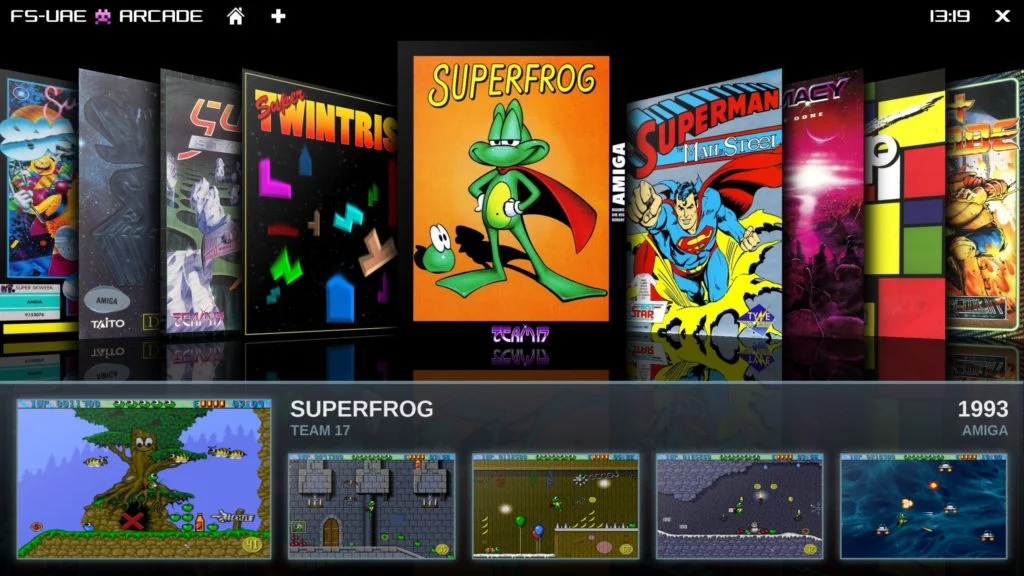
FS-UAE comes complete with WHDLoad support, meaning you can load games from a single file as if it was installed on a hard drive, and not have to contend with virtually swapping disk images – A big help for games such as Monkey Island 2 and Beneath A Steel Sky.
- Accurate Emulation: Integrates with WinUAE for precise Amiga emulation.
- User-Friendly Interface: Includes a gamepad-controllable GUI and graphical configuration.
- Cross-Platform Support: Compatible with multiple operating systems.
- Robust Controller Support: Extensive joystick and gamepad compatibility.
- Enhanced Video Features: Offers smooth gameplay with OpenGL support and video synchronization.
- Online Play: Enables cross-platform multiplayer gaming.
- Game Database Integration: Automates game setup via OpenRetro.
- Open Source and Multilingual: Licensed under GPLv2 and available in several languages.
MGBA – Nintendo Game Boy Advance
mGBA first began life in 2012, when development commenced as a GBA emulator written in JavaScript. Since then mGBA has evolved into my Game Boy Advance emulator for PC as well as being one of the best emulators for PC full stop.
With over 1,500 games available for the Game Boy Advance across multiple regions, you can rely on mGBA to play all regional titles as well as any homebrew titles.

Not only can you play Game Boy Advance games with mGBA, but you can also play your favourite Game Boy / Game Boy color games too and also a bunch of Nintendo DS games as well.
mGBA is a really easy-to-use emulator and has some simple visual scaling and filter effects to enhance the look of your GBA for play on the big screen.
- High Accuracy: Offers precise emulation of the GBA hardware.
- Multi-Platform: Available on Windows, macOS, Linux, Android, and more.
- Extensive Sensor Emulation: Supports sensors like solar, tilt, and rumble.
- Link Cable Support: Provides local multi-pak link cable emulation for up to 4 players.
- Patching Support: Supports runtime patching with various formats.
- Save States and Cheats: Includes save states and basic cheat code support.
- Fast-Forwarding and Rewinding: Allows players to speed up or rewind gameplay.
- e-Reader and Dolphin Integration: Supports e-Reader functionality and connects with Dolphin for GBA connectivity.
RPCS3 – PlayStation 3 (PS3)
RPCS3 is the only decent choice when it comes to PS3 emulation as far as I am concerned. Whilst PS3 emulation is still very young, RPCS3 offers an excellent rate of compatibility which is improving all the time.
RPCS3 is easy to set up, yet comprehensive in the functionality it offers, so fans of tweaking emulators and upscaling until your PC literally sweats will appreciate the detail on offer here!
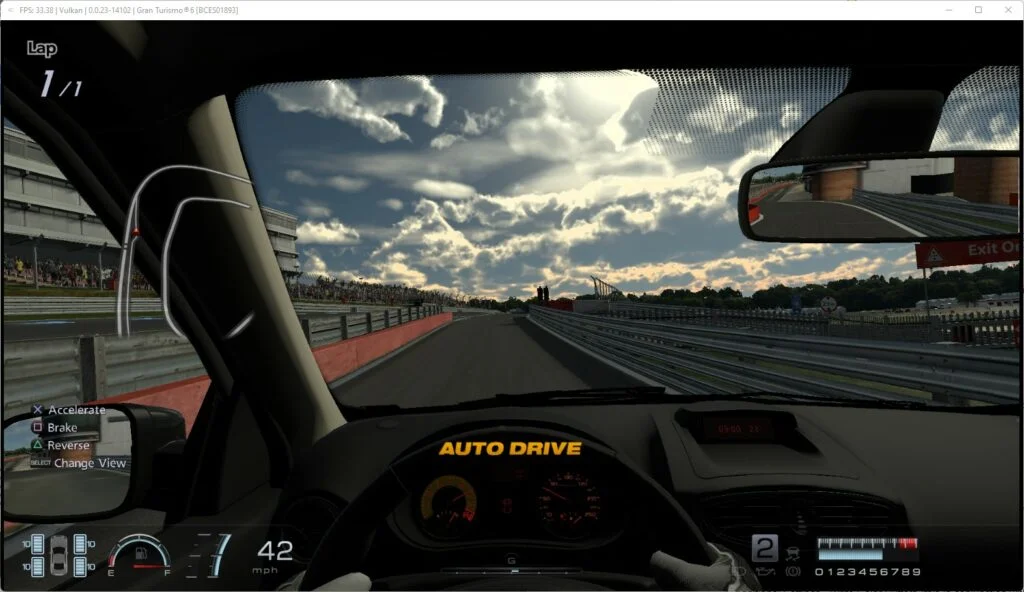
RPCS3 offers everything from local multiplayer compatibility, save data, PS3 trophies, game patches and even compatibility with the PlayStation Eye camera, with PlayStation Move controller support being worked on.
This is an emulator that is developing at a fast rate and is fast becoming one of the most popular emulators out there.
- High Compatibility: Supports a large library of PS3 titles with good accuracy.
- Regular Updates: Continuously improved for better performance and game support.
- Multi-Platform Support: Available on Windows, Linux, and BSD.
- High-Resolution Rendering: Enhances game graphics beyond original PS3 capabilities.
- Save States: Allows saving and loading at any point in a game.
- Netplay: Some games support online multiplayer through custom servers.
- Open Source: Allows community contributions and transparency in development.
- Customizable Settings: Offers a range of settings for performance and visual enhancements.
SNES9X – Super Nintendo (SNES)
Snes9X is a very early emulator with work having first commenced on it all the way back in 1997, at the same time when the SNES was still a viable system and had games still being released commercially.
Needless to say, Snes9X has since developed into one of the best SNES emulators for PC and is a hugely popular choice with retro gamers.

Like all of the best emulators for PC, Snes9X is packed with features and is really easy to use. It has built-in cheat functions, netplay, video and audio processing, save states plus much more.
Snes9X does a beautiful job of enhancing the visuals with its video processing options. It has everything from integer scaling (to ensure your SNES games are displayed in perfect scale) to image processing that includes composite, s-video and RGB CRT effects.
With over 1,700 games available for the SNES across multiple regions, You have a lifetime of work to catch up on them all, but Snes9X is the companion you need to undertake that massive task!
- High Compatibility: Snes9x supports a wide range of SNES games.
- User-Friendly: Designed for easy use, suitable for beginners.
- Multi-Platform: Available on various operating systems.
- Accurate Emulation: Provides high fidelity emulation.
- Regular Updates: Actively developed with ongoing improvements.
- Libretro Core: Libretro core version is available in RetroArch with enhanced features.
- Open Licensing: Non-commercial and source-available.
- Netplay Support: Enables online multiplayer gaming.
PPSSPP – Sony PSP
If you are a fan of the Sony PSP, then PPSSPP is the best PSP emulator for PC with a high compatibility rate and performance.
First released way back in 2012, PPSSPP has come a long way and can now get your PSP games looking way better than they ever did before.
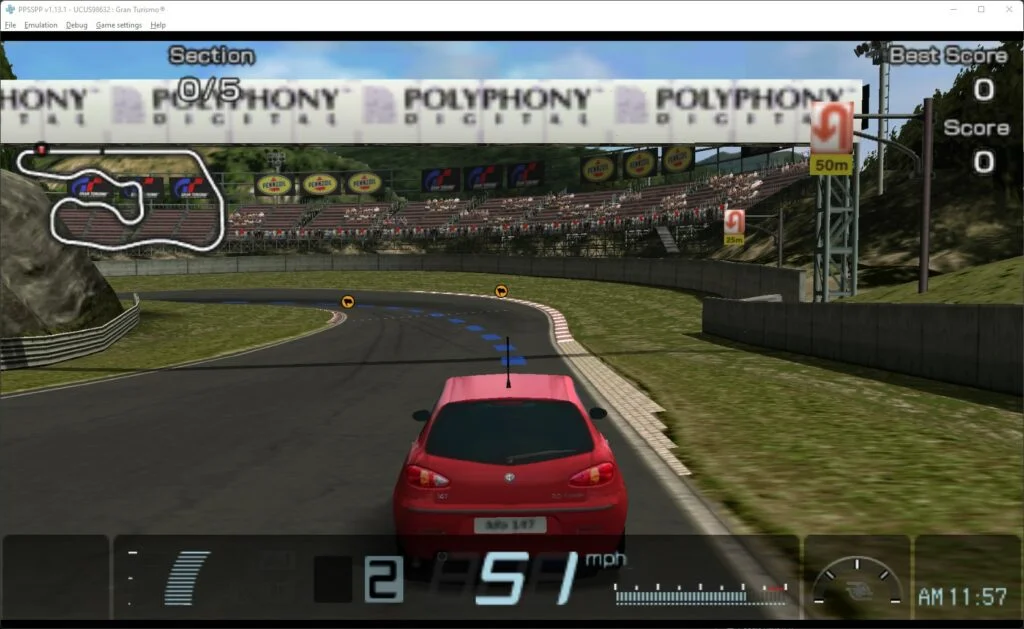
PPSSPP is packed with all the features you would ever need in a PSP emulator including save states, up to 10x resolution upscaling, LAN multiplayer network, texture filtering/scaling, and post-processing shaders.
PPSSPP is an open-source emulator that welcomes anybody to contribute improvements, so expect continued improvements and excellence from this emulator!
- Broad Game Support: Capable of playing a wide range of PSP games.
- High Performance: Offers fast and efficient emulation.
- Graphical Enhancements: Supports upscaling and improved visuals.
- Cross-Platform Availability: Runs on multiple systems including Windows, Android, and iOS.
- Customization Options: Flexible control settings and graphical adjustments.
- Regular Updates: Actively developed with frequent improvements.
- Open Source: Free and open-source, inviting community contributions.
- Netplay Capabilities: Supports network play for multiplayer experiences.
VICE – Commodore 64
VICE (which stands for Versatile Commodore Emulator) has been the standard when it comes to not only Commodore 64 emulation but other 8-bit Commodore micros such as the VIC20, PET & PLUS4, but we’re here to talk about the C64.
This legendary application is the only emulator you will ever need on the PC to get the full Commodore 64 experience. It has been around a long time like many other emulations on this list, but this is another indication that it is one of the best emulators for PC.

It’s not just the games of course that the Commodore 64 is well known for, but also the music courtesy of its SID chip that provided the actual synth sounds.
Paired with the right composers and developers, the C64 and SID chip became legendary throughout the 80s and early 90s for fast games with hardware sprites and excellent and totally unique music and sound.
For a total blast of nostalgia, VICE is certainly an emulator you must try and you can’t really claim to be a fan of retro games if you haven’t yet done so. VICE also proudly sits at the top of our best C64 emulator list.
- Emulates Multiple Systems: Supports various Commodore computers.
- Wide Platform Support: Runs on many operating systems, including Linux and Windows.
- Active Development: Continuously updated since its initial release.
- Open Source: Available under the GNU General Public License.
- User-Friendly Interface: Designed for ease of use.
- Accurate Emulation: Focuses on precise emulation of hardware.
- Customizable Settings: Offers various configuration options.
- Community Support: Benefits from a large user and developer community.
FinalBurn Neo – Neo Geo
FinalBurn Neo is a fork from the now ceased FinalBurn Alpha project. It focuses primarily on Neo Geo, but also caters for many other arcade systems including Capcom (CPS1, CPS2, CPS3), Konami & Taito games.
There are other emulators such as MAME that also play Neo Geo games, but without a doubt, FinalBurn Neo is the emulator to choose if it is system accessibility and speed you want.

A quick heads up – Getting everything you need together to play Neo Geo games can be a challenge, my advice would be to ensure you search for a compatible ROM set with the version of FinalBurn Neo you are using.
FinalBurn Neo is the best Neo Geo emulator for your PC. Imagine having the capability to do this back in the early 90s, it would have blown my mind as the Neo Geo was always out of reach with games alone costing in excess of $200 each.
- Multiple System Emulation: Supports various arcade, console, and computer systems.
- Wide Range of Emulated Systems: Includes classic arcade and console hardware.
- Active Development: Continuously updated and maintained.
- Open Source: The source code is available and open for contributions.
- Cross-Platform Compatibility: Available on multiple operating systems.
- High Performance: Known for efficient and smooth emulation.
- Community Involvement: Developed and supported by an active community.
- Libretro Core Availability: Can be used within the RetroArch ecosystem.
Project64 – Nintendo 64
Another emulator that began life in the late 90s. Project 64 development commenced in 1998 and received its first full public release in 2001.
It has since received regular updates making it one of the best N64 emulators available for Windows PCs and has always been an emulator I have relied upon.
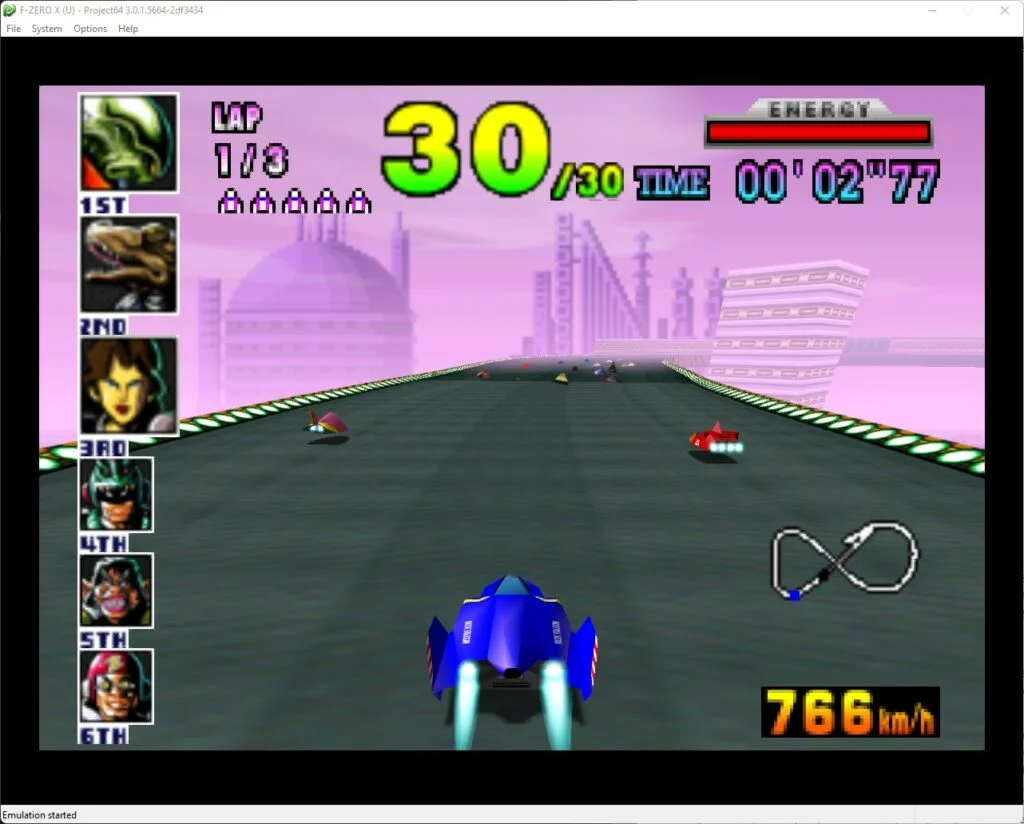
I particularly like Project64 for its ease of use and the features that I come to expect of emulators these days. Features such as save states, visual improvements such as anti-aliasing, anisotropic filtering, widescreen hacks/aspect ratio management, and cheat options.
With almost 400 games made for the Nintendo 64, Project64 will assist you with reliving those memories in a more polished, upscaled manner if you wish to do so. It does a really excellent job of smartening up some of those rougher-looking games.
Plus, any excuse to give GoldenEye another go eh?
- Accurate Emulation: Specializes in accurately emulating Nintendo 64 games.
- Continuous Development: Actively updated for improvements and new features.
- Open Source: Source code is publicly available for community contributions.
- Compatibility: Notable for high game compatibility.
- Plugin Support: Supports various plugins for enhanced performance and features.
- Windows Focus: Primarily developed for Windows platforms.
- User-Friendly Interface: Designed for ease of use.
- Netplay Functionality: Supports network play for multiplayer gaming.
PCSX2 – Sony PlayStation 2
There has never been a better time to dive into the quite frankly, massive Sony PlayStation 2 library. PCSX2 is the premier PS2 emulator that delivers faithful emulation of the best-ever selling console.
Arguably ‘not yet retro’, the PS2 can certainly be called retro in my view. It was released over 20 years ago, a whole lifetime for a kid in the early 2000s to grow up playing PS2 games and want to revisit them now in their mid-20s seeking that nostalgic buzz!

PCSX2 utilises a range of plugins that you can use to configure your experience. For example, the video plugin allows full configuration of the level of resolution upscaling you wish to apply, right through to any visual filters to tweak to your preference.
With a back catalogue of over 10,000 games released worldwide, you could probably just spend the rest of your days playing through the PS2 library and the regional variations of many games!
PCSX2 is a must-have emulator for anybody searching for the best emulators for PC.
- Extensive PS2 Library Compatibility: It supports a vast array of PS2 titles, including some with specific patches for better compatibility.
- Graphical Customization: Offers options like resolution scaling, anti-aliasing, and texture filtering to enhance game graphics beyond original PS2 capabilities.
- Save States and Cheats: Enables saving the game state at any point and supports cheat codes.
- Controller Support: Compatible with a variety of game controllers.
- Adjustable Game Speed: Allows speeding up or slowing down gameplay.
- Recording and Streaming Capabilities: Facilitates recording gameplay or streaming directly from the emulator.
- Multi-language Support: The emulator’s interface is available in multiple languages.
- Wide Plugin Support: Allows for further customization and optimization through plugins.
>> MORE: How to use a PC to play PS2 games
DuckStation – Sony PlayStation
Going back a few years before the PS2, we have the original and groundbreaking Sony PlayStation.
This is an all-time classic console and has a well-matured range of emulators available, however, it is the more recently developed DuckStation that gets my recommendation as the best PS1 emulator for PC.

DuckStation is loaded with all the options and enhancements you could ever need in a PS1 emulator.
The interface is nice and modern with clear icons for useful features such as changing discs (which sounds trivial but can be a pain with multi-disc games!), cheat options, pause emulation, screenshots, etc.
It even has a really nice game library grid where you can access your games library. You can even add the game artwork to each game (although this has to be done manually for copyright reasons).
DuckStation is a really modern reinvention of what PS1 emulators should be. It has fast become my favourite PS1 emulator. A must-have for PC users.
- High-Resolution Rendering: Enhances PS1 games with improved graphics and resolution.
- Widescreen Support: Offers widescreen options for a modern gaming experience.
- PGXP Geometry Correction: Reduces texture warping in 3D games for cleaner visuals.
- Customizable Controls: Flexible controller mapping for different input devices.
- Save States: Allows saving and loading at any game point.
- Cheat Code Support: Facilitates the use of cheat codes for games.
- Dynamic Recompilation: Ensures efficient emulation for smooth gameplay.
- Cross-Platform Compatibility: Available on Windows, Linux, and Android.
RetroArch – Multiple Systems
If you have read any other articles on this site, you may have noticed that I am a huge fan of RetroArch. RetroArch is not an emulator itself, but more of an easy-to-use ‘frontend’ where you can download emulator ‘cores’ for retro systems.
You will find pretty much an emulation core for any of your favourite retro consoles or computers on the PC version of RetroArch. So it is a really tidy solution to have everything in one place.

In addition to each emulator core having its own dedicated settings, RetroArch has its a comprehensive range of standard settings and configurations for users to really make RetroArch their own.
There are stacks of visual post-processing effects to replicate not just CRT screens with scanlines/RF blur, but also LCD screen effects, perfect for the Game Boy and other retro handheld devices.
Regardless of whether you use standalone emulators, every retro gaming fan should have RetroArch installed, especially if you have a large number of games to manage.
Check out our RetroArch setup guide to help you get started.
- Cross-Platform Support: RetroArch is available on a wide range of platforms, including mobile and console versions.
- Consistent UI Across Platforms: Features a uniform user interface and command-line options across all platforms.
- Auto-Configuration for Gamepads: Automatically configures gamepad settings for ease of use.
- Per-Core and Per-Game Settings: Offers customized settings for individual emulators and games.
- Advanced Video Options: Includes custom resolution settings and CRTSwitchRes for video output.
- Dynamic Rate Control: Ensures smooth audio and video synchronization.
- Shader Support: Utilizes shaders for enhanced visual effects.
- Netplay Capabilities: Offers netplay options for online multiplayer gaming.

A lifelong avid gamer and computing enthusiast, Matt has decades of Retro Gaming experience. Now over 40 years old, Matt now even considers himself retro, but fortunately, nobody has developed a Matt emulator (not yet at least!).