Step 1 – Enable Cheats In Dolphin
To enable cheats in Dolphin, select from the menu ‘Options > Configure’, this will then display the Dolphin emulator configuration options.
On this, ensure that the ‘Enable Cheats’ option is checked, you can click ‘Close’.
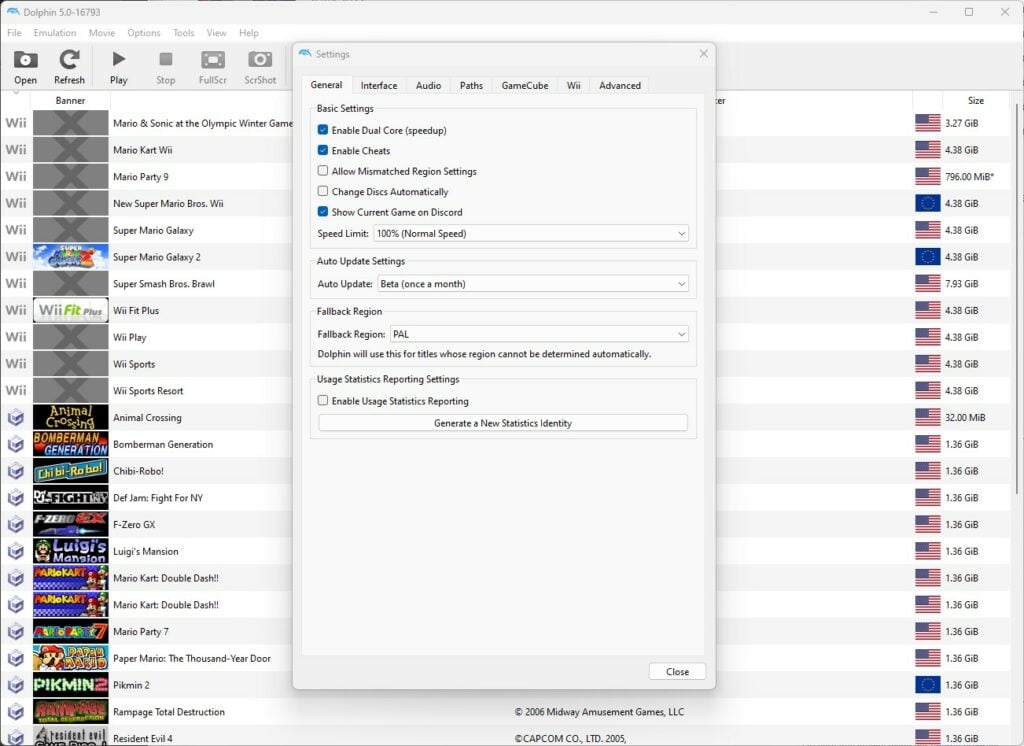
Step 2 – Select Game To Apply Cheat Codes To
Next, we are going to apply a cheat code to a specific game. I am using an Action Replay code on Super Monkey Ball 2 for the GameCube in this example.
Simply right-click the game from the Dolphin games list and select ‘Properties’. (This is assuming you have pointed Dolphin to your GameCube/Wii games folder so they appear in Dolphin like the below image).
Once you have clicked ‘Properties’, click the ‘AR Codes’ tab.
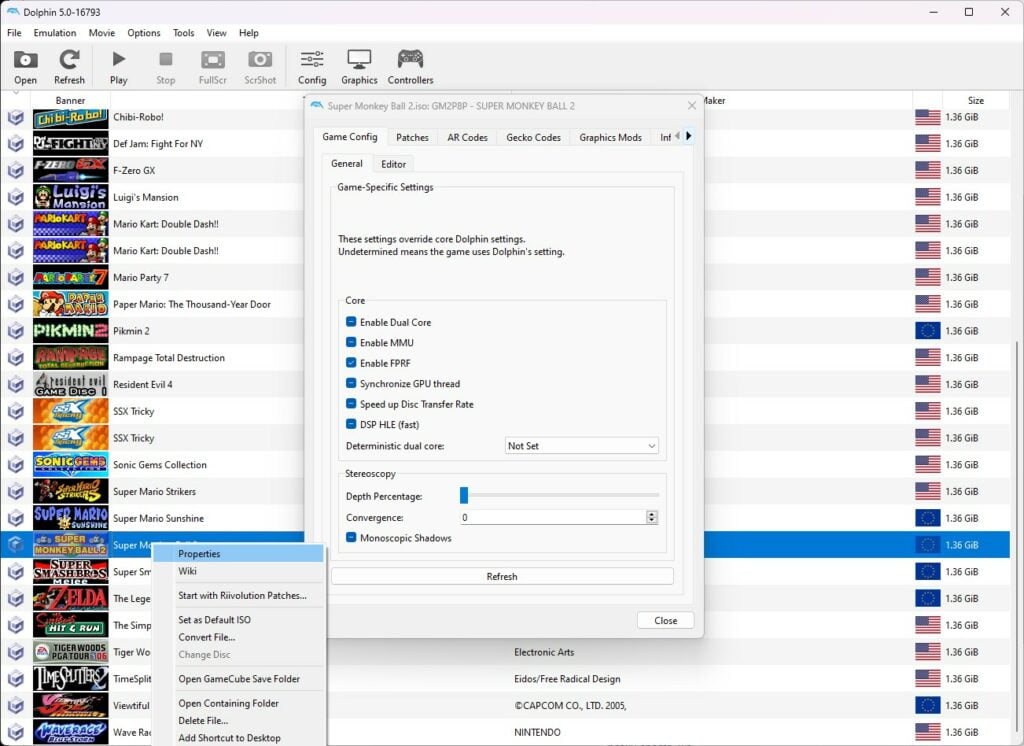
Step 3 – Applying A Cheat Code
To apply a cheat code, in the ‘AR Codes’ tab, click ‘Add New Code’.
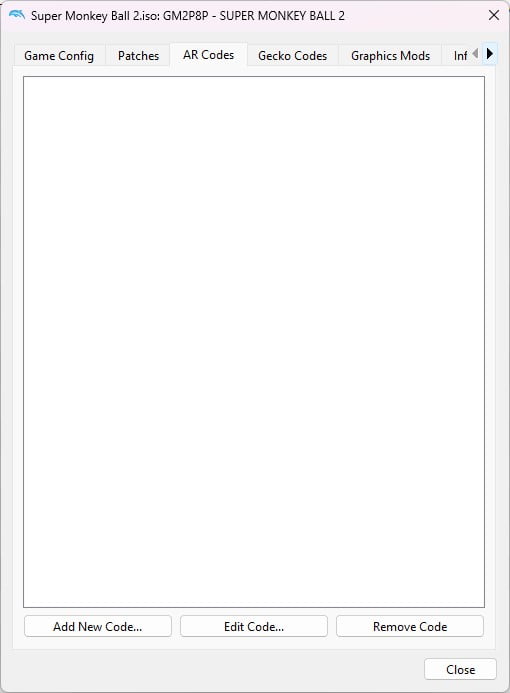
You can enter / paste your code(s) into the ‘Code’ section and also give the cheat codes a name.
Here I have just called it ‘Super Monkey Ball 2 Infinite Time’, as I am applying an infinite time cheat.
Once you have completed these details, click ‘Save’.
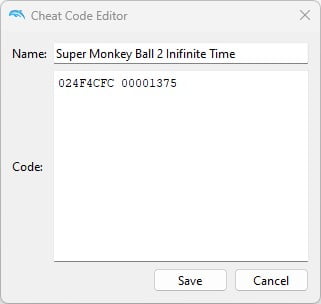
You will now see the cheat code description appear checked in the game properties window. Click the ‘Close’ button to return to the game list in Dolphin.
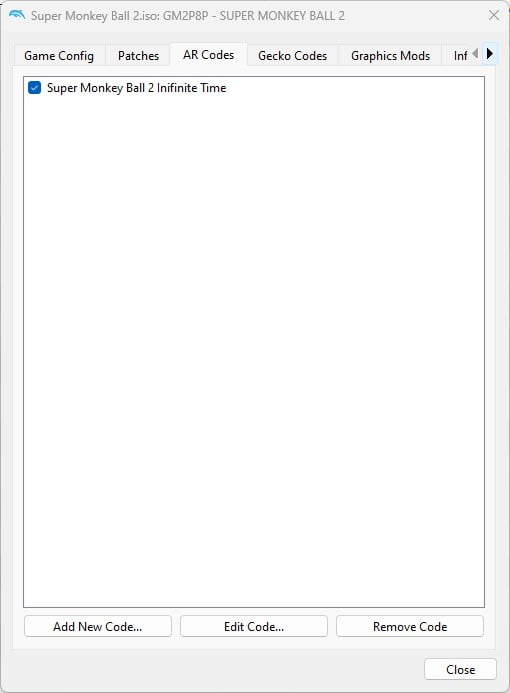
Step 4 – Boot Game To Check Cheat Code Worked
Now we can boot up our game and check if the cheat code has worked.
Just be sure that the cheat code you applied is marked as checked in the game properties window as detailed in the previous step, then it should active in the game when you boot it up.
As you can see below, the infinite time cheat worked great and the timer is stuck to 99 seconds in the main game of Super Monkey Ball 2.
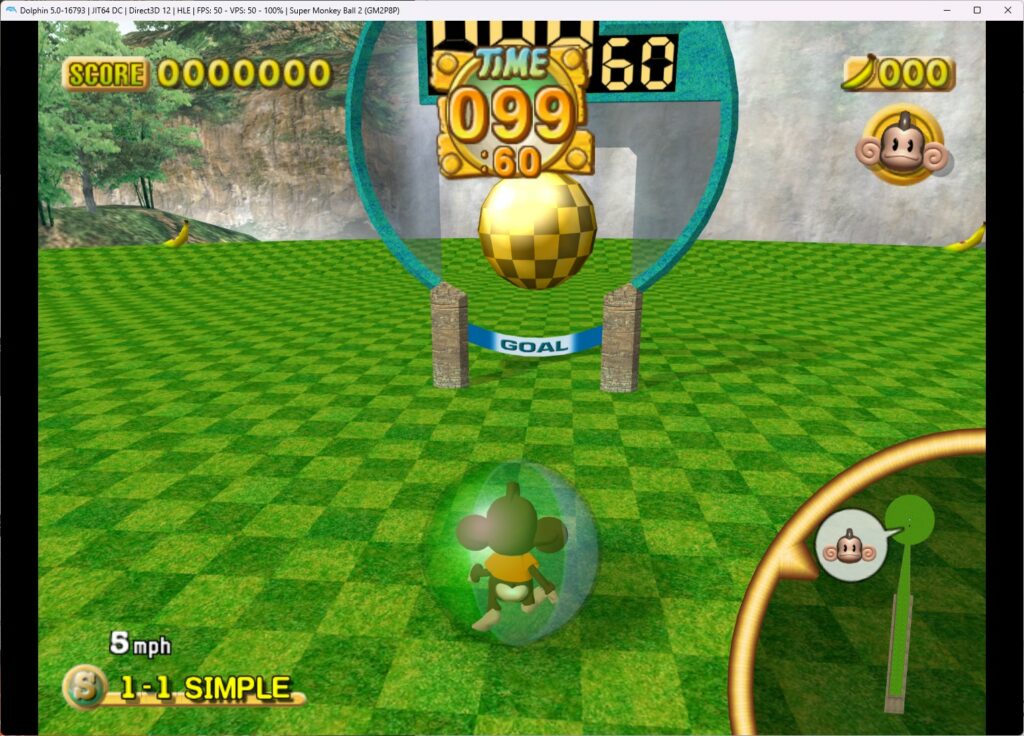
Cheats can be activated / deactivated by going back to the game properties menu and checking / unchecking the cheat you added, as required.

As a retro gaming & retro computing enthusiast, I enjoy sharing help guides and about retro gaming in general, when I have the spare time to do so!