Neo Geo emulation can be a tricky beast to tame, but with RetroArch and the FinalBurn Neo core, it’s the easiest it’s ever been. FinalBurn Neo is a development fork of the original FinalBurn Alpha emulator with a lot of the developers from the original project, active on FinalBurn Neo.
In this guide, we take you through the steps to install and configure FinalBurn Neo in RetroArch, as well as how to build romsets for use with FinalBurn Neo.
First of all, here’s what you’ll need before we begin:
- Install RetroArch – Download RetroArch Here
- Ideally, have a Neo Geo ROM collection ready to test – These are booted by launching a .zip or .7z file via RetroArch.
- To play games, you will ideally have a controller – The 8bitdo Arcade Stick is an excellent controller and is my personal preference for Neo Geo emulation, but another great choice is the 8BitDo Neo Geo wireless controller which is a great recreation of the original Neo Geo CD controller.
Step 1 – Download Neo Geo BIOS Files
The Finalburn Neo core on RetroArch requires the use of a Neo Geo BIOSs file so it can boot games.
You will need to locate and download the required Neo Geo BIOS files. If you will need the below archive file that contains the required Neo Geo BIOS files.
- neogeo.zip
This zip file typically contains the following files:-
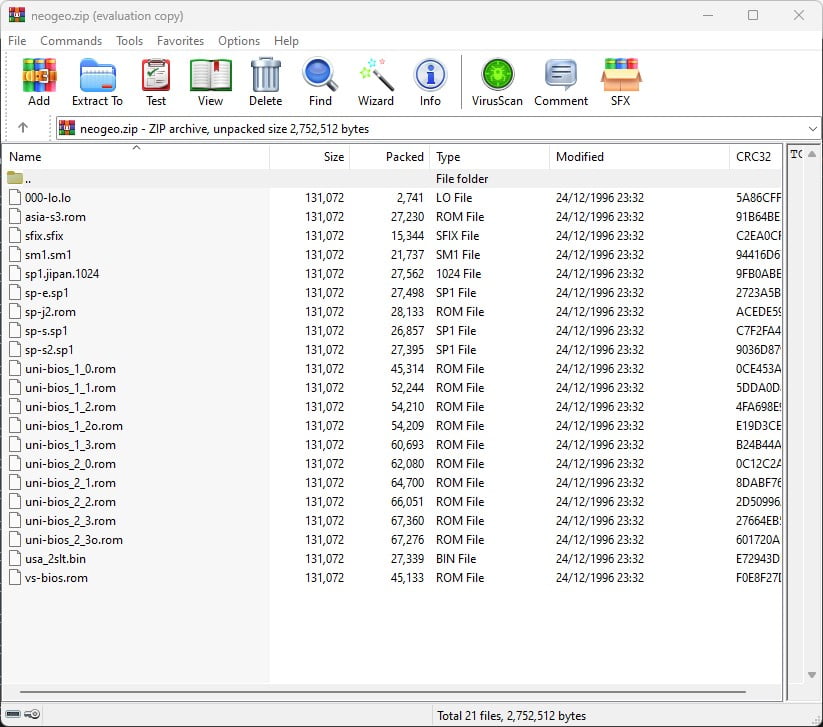
You will need to ensure that the neogeo.zip file is stored in one of the following locations in order for FinalBurn Neo to be able to find the BIOS files:-
- In the same folder as your Neo Geo Romset
- In the RetroArch ‘system’ folder
- In a folder called ‘fbneo’ in the RetroArch ‘system folder
Step 2 – Download The ‘FinalBurn Neo’ Core In RetroArch
Next, boot up RetroArch.
Once you have RetroArch open, select ‘Load Core’. (Note – Your RetroArch theme appearance may differ from the one being used below, but don’t worry, the process is still the same).
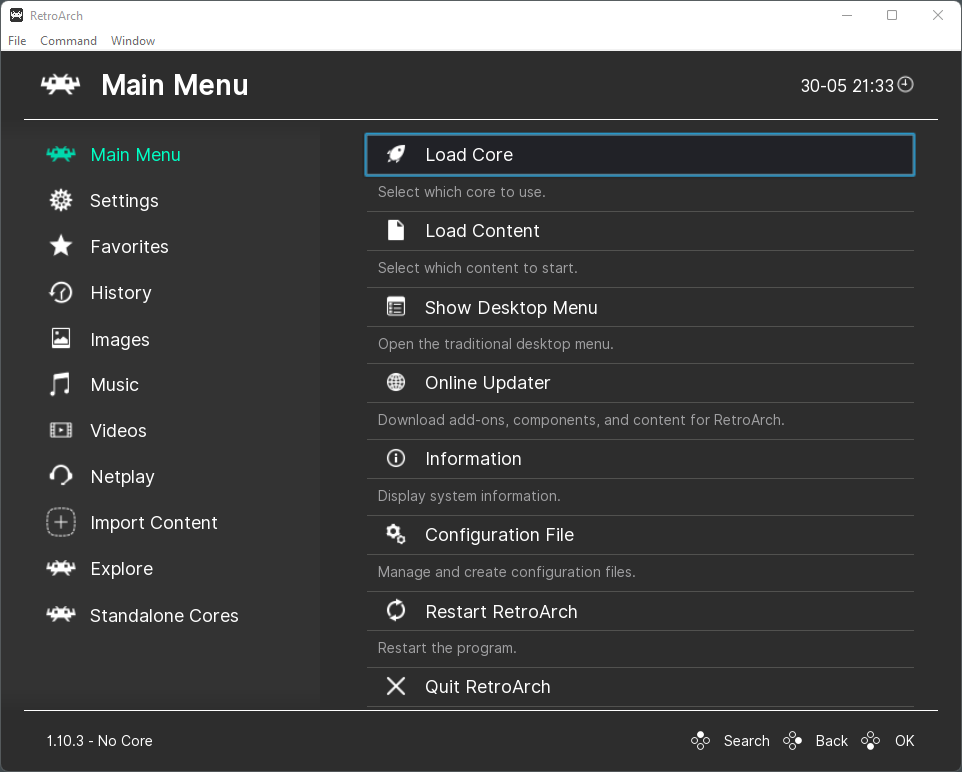
Next, select ‘Download a Core’.
Scroll down the Core Downloader menu until you get to ‘Arcade (FinalBurn Neo). Select this, then the core will begin to download and install automatically.
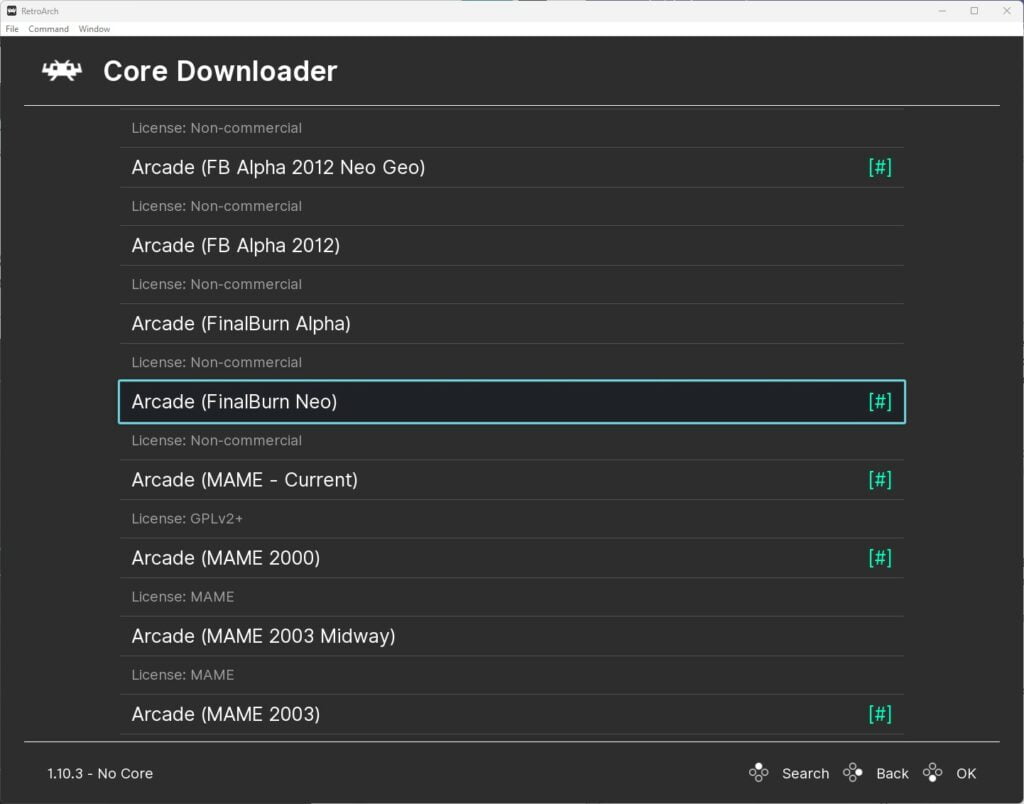
It is also a good idea if you are using an existing RetroArch installation and not a fresh install, to go back to the main menu, scroll down to ‘Online Updater’ and select:-
‘Update Core Info Files’ as well as ‘Update Databases’.
This will ensure all the essential files and databases for RetroArch are fully up to date. If you are using a fresh installation of RetroArch, you will not need to do this.
Step 3 – Choose A Neo Geo game To Play
Now we are ready to play some Neo Geo games!
Head back to the main menu in RetroArch and select ‘Load Content’. Then navigate to where you have your Neo Geo Romset stored. Next, select the game ROM that you wish to load.
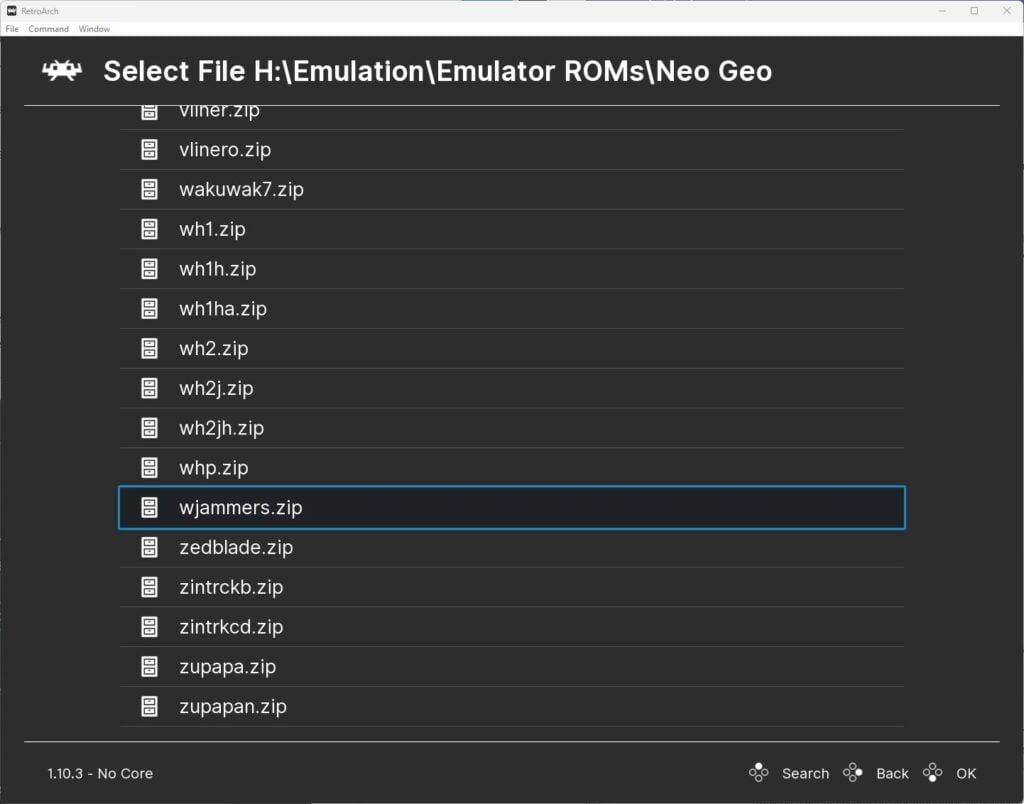
FinalBurn Neo will now launch and the game will boot.

And that is the quickest way to play Neo Geo games with RetroArch and the FinalBurn Neo core.
Step 4 – FinalBurn Neo Core Options
FinalBurn Neo has a selection of options available to make tweaks where games require them, to access these settings, press F1, then scroll down and select ‘Options’.
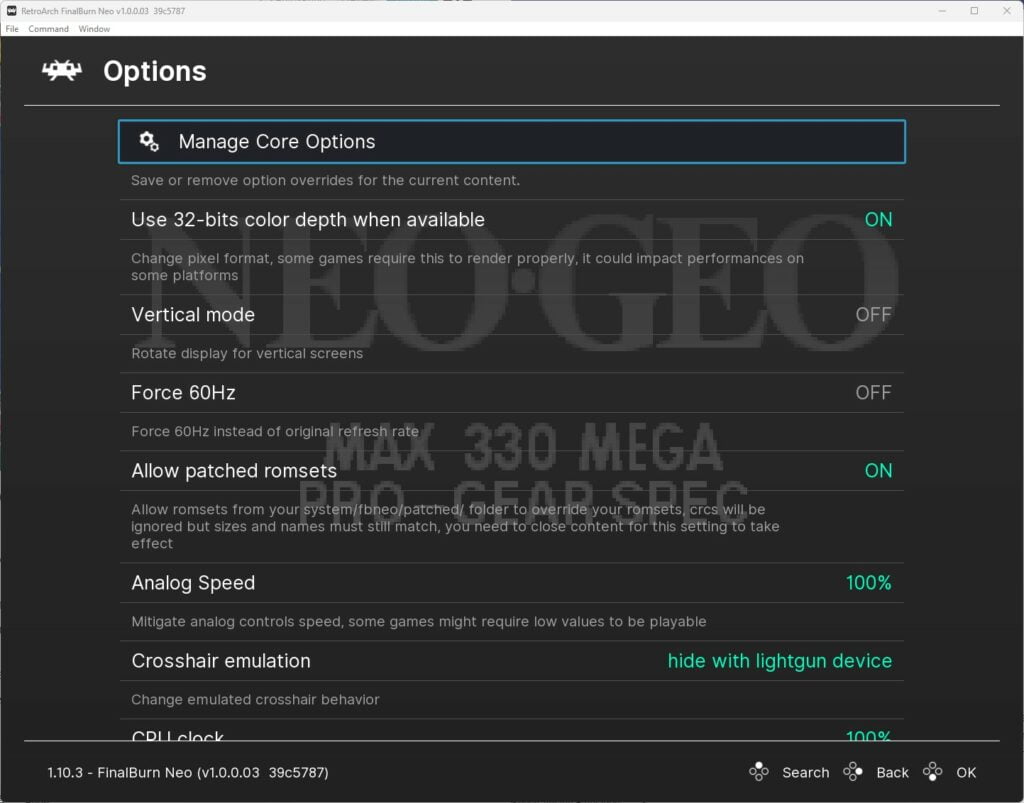
Here you can access everything from changing the screen to vertical mode, force 60hz mode, changing CPU clock speed as well as configuring how the virtual memory card behaves.
Step 5 – Building Neo Geo Romsets
If you are experiencing issues with getting FinalBurn Neo to boot your Neo Geo Romset files, then it may be possible you need to rebuild the romset so it is compatible with the emulator core version.
There are several steps involved here:
- Download the latest XML DAT file from the FBNeo github ‘dats’ directory.
- Obtain the latest romset dumps available for MAME in addition to the Romset you already have but are having issues with.
- Build the Romset – The libretro documentation recommends this ClrMamePro tutorial to assist with the Romset rebuild process.

A lifelong avid gamer and computing enthusiast, Matt has decades of Retro Gaming experience. Now over 40 years old, Matt now even considers himself retro, but fortunately, nobody has developed a Matt emulator (not yet at least!).