
The Game Boy Advance, or GBA as it is also known, is one of Nintendo’s most successful handhelds. But by today’s standards, playing on original hardware can be pretty fatiguing on the eyes, with the original Game Boy Advance model not having a backlit screen.
This was resolved later with the release of the Game Boy Advance SP which featured a classic Nintendo game and watch-inspired clamshell design. But still, the small 41mm x 61mm screen meant a certain amount of eye strain and hand cramps during long play sessions.
So what better way to relive all the best GBA games than on a bigger screen, using your PC and a more comfortable controller.
In this guide, we’ll show you how to play GBA games on PC, taking you through the system requirements, choosing the best GBA emulator, and steps to be up and running in no time.
What do I need to play GBA games on my PC?
Here is what you’ll need for the most enjoyable GBA emulator experience:-
- A Windows-based PC or laptop
- A Controller (You can use keyboard controls, but that’s not going to be fun, is it?!).
- A Game Boy Advance Emulator – We’ll use mGBA for this guide, but also check out our best GBA emulators for PC guide for more options.
- Game Boy Advance ROMs – These are GBA game files. We recommend checking out some of these excellent GBA homebrew titles to help you through this guide.
Step 1 – Download a GBA Emulator For PC
To be able to play GBA games on your PC, you are going to need an emulator.
Once you have chosen a GBA emulator (Check out our best GBA emulators for PC guide linked in the above section to help you choose).
One of our favourite GBA emulators is mGBA. we will be using mGBA in this guide.
mGBA has everything you need to enjoy your GBA games on your PC (It plays Game Boy & Game Boy Color games too), and it even supports Linux, so if that is your preferred operating system, mGBA has you covered.

Once you have downloaded an emulator, install it and load up the application and you will be ready to move to the next step.
Step 2 – Download GBA ROMs
We recommend in the first instance downloading some GBA homebrew games to get you up and running.
There is a whole scene dedicated to developing homebrew titles for the GBA and they are a safe option when looking at GBA ROMs. The excellent homebrew site GameBrew has a comprehensive list of all GBA homebrew games.
For this guide, we are downloading a homebrew version of Rick Dangerous, a port of the classic 90s defiantly difficult platform/puzzle game.
Should you wish to acquire your own GBA ROMs, we do not provide any details on where you can do this.
Step 3 – Configure Your Controller
Most GBA emulators will be automatically configured to use the keyboard as a controller upon first installation. It is easy though to set up your own USB or Bluetooth/wireless controller with mGBA.
mGBA has an easy-to-use controller configuration section found under the settings section. Most other emulators have similar controller configuration tools available as well.
In mGBA, to configure your controller follow these steps.
- Go to tools -> Settings in the mGBA menu.
- Go to the ‘Controllers’ section in the settings window.
- To remap the on-screen GBA controls to your controller, simply click the box on each GBA control you wish to remap, then press the button on the controller you wish to map to that control.
- Once you have done this for all of the GBA controls, click ‘Ok’ to save your configuration and exit the settings screen.
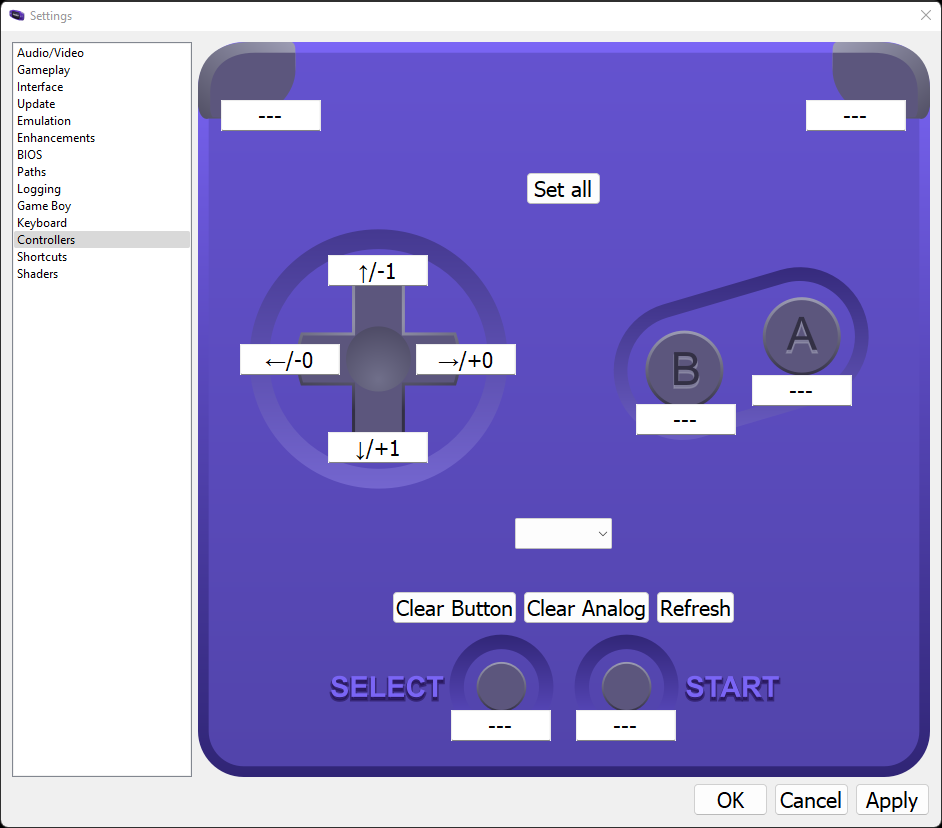
Once you have assigned the controls as required, you will now be able to play games using your controller.
Looking For a GBA Emulator Controller?
If you do not already have a controller, then we can certainly recommend pretty much anything by 8BitDo.
8BitDo offer an excellent range of retro-inspired controllers that are not just cool to look at, but are very robust, have loads of functionality and are perfect not just for GBA games, but for playing retro and modern games.
Check out some of the best 8BitDo controllers they have to offer:
Step 4 – Load A GBA ROM & Play The Game
All that’s left to do now is load a game using the .gba homebrew ROM you downloaded in step 2,
GBA ROMs typically have a .gba file extension, which shows it is intended for use with Game Boy Advance emulators. Some emulators can boot up GBA ROMs from archive files such as .zip, .7z, etc, so you can sometimes directly load ROMs from archives.
To load a GBA ROM ins mGBA, follow the below steps:
- Select File -> Load Rom from the mGBA menu.
- Select your GBA ROM file to load.
- Either double-click the file or click and select ‘Open’.
- Your GBA game will then boot and you’re ready to play!
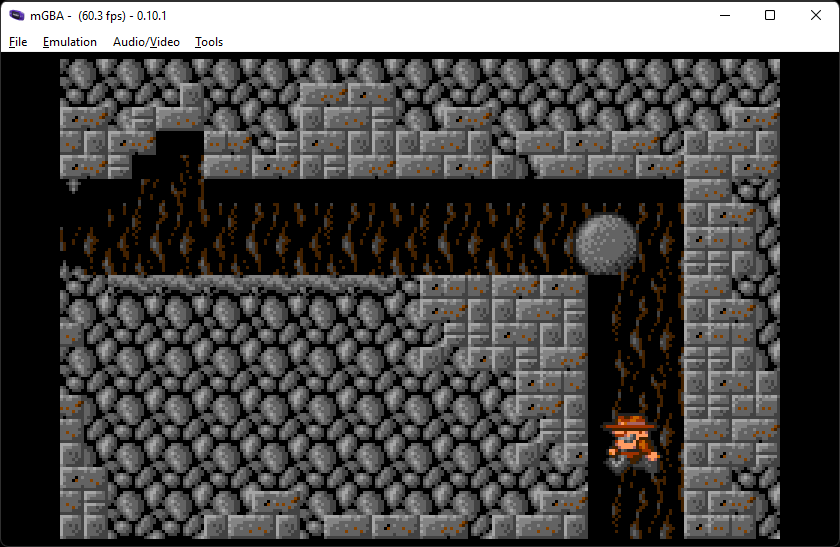
That’s all it takes to play GBA games on PC!
mGBA has a wealth of options available to improve your GBA gaming experience, so experiment with the settings to see what suits you best.
Some of its most useful features include save states, where you save a snapshot of exactly where you are in a game, then recall your exact position by loading the save state again. Perfect for when you are struggling to beat that tricky end-of-level boss!
Taking things one step further, cheat code functionality offers you the ultimate way to beat a game! mGBA cheat codes allow you to hack and cheat your way to completion!

A lifelong avid gamer and computing enthusiast, Matt has decades of Retro Gaming experience. Now over 40 years old, Matt now even considers himself retro, but fortunately, nobody has developed a Matt emulator (not yet at least!).